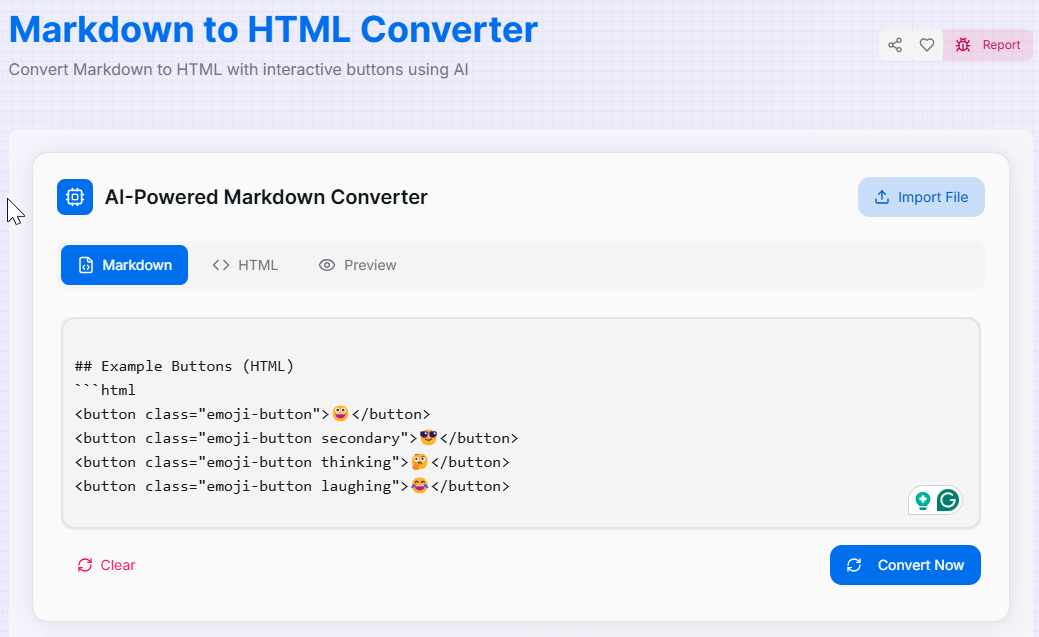Markdown to HTML Converter
Convert Markdown to HTML with interactive buttons using AI
AI-Powered Markdown Converter
What is the Markdown to HTML Converter?
The Markdown to HTML Converter is an AI-enhanced tool designed to transform your Markdown text into clean, well-structured, and styled HTML. More than a simple syntax translator, this converter leverages AI to interpret your content dynamically, producing semantically correct HTML, applying appropriate styling, and even enabling the creation of interactive elements.
Whether you're a content creator, developer, technical writer, or educator, this tool empowers you to convert Markdown documents into web-ready HTML efficiently. It preserves formatting, links, images, and supports interactive features like buttons, all while ensuring the output is sanitized and secure.
How to Use the Markdown to HTML Converter?
- 1Input Markdown:
Type, paste, or upload a
.md,.markdown, or.txtfile into the editor. - 2Convert your text:
Click the "Convert" button to process your Markdown and generate the corresponding HTML.
- 3View and Preview:HTML Code:Switch to the "HTML" tab to see the raw, generated code.Live Preview:Use the "Preview" tab to see how your HTML will render in a browser.
- 4Save or Export:
Copy the code to your clipboard, download it as an
.htmlfile, or open the preview in a new window.
Supported Markdown Elements & Enhancements
<pre><code></code></pre>) and often include syntax highlighting for various languages.[Button Text](button:action) can be used to generate clickable HTML buttons (often with JavaScript for interactivity).Key Features
.md, .txt) and download the resulting HTML.Use Cases for Markdown to HTML
Blogging & Content Creation
Write articles in Markdown and quickly convert them to HTML for publishing on websites, CMS platforms, or static site generators.
Technical Documentation
Create and maintain software documentation, API guides, and knowledge bases in Markdown, then convert to HTML for web hosting.
HTML Emails
Draft email content in simple Markdown and convert it to HTML, though careful testing is needed for email client compatibility.
Developer Notes & READMEs
Convert project README files or personal developer notes from Markdown to HTML for sharing or viewing in a browser.
Educational Materials
Prepare lecture notes, tutorials, and course content in Markdown and convert to HTML for online learning platforms.
Static Site Generation
Use as a core component in workflows for static site generators, where Markdown files are routinely converted to HTML pages.
Advanced Tips for Optimal Conversion
- Master Markdown Syntax: A solid understanding of Markdown (including GFM - GitHub Flavored Markdown extensions like tables) will yield the best HTML output.
- Utilize Special Features: Experiment with any unique syntax provided by the converter (e.g., for buttons or icons) to enhance your HTML.
- Preview Frequently: Use the live preview to catch formatting issues or unintended conversions early in your writing process.
- Inspect Generated HTML: For complex layouts or troubleshooting, briefly inspect the generated HTML to understand its structure. This can help if you plan to add custom CSS later.
- Post-Conversion Customization: The generated HTML provides a great base. You can further customize its appearance by adding your own CSS rules or integrating it into larger web projects.
Ready to transform your Markdown content into beautiful, interactive, and secure HTML? Start using our AI-powered Markdown to HTML Converter now and experience the perfect blend of simplicity and advanced capabilities. Whether you're creating content for the web, drafting documentation, or building interactive tutorials, our tool streamlines the conversion process and produces professional, web-ready results every time.
Related Tools
Case Converter
Transform your text into any case format with our powerful multi-language case converter tool.
Character Frequency Analyzer
Analyze the frequency of characters, words, and phrases in your text with advanced filtering and visualization options.
Duplicate Line Remover
Clean up your text by removing, keeping, or analyzing duplicate lines with advanced options.