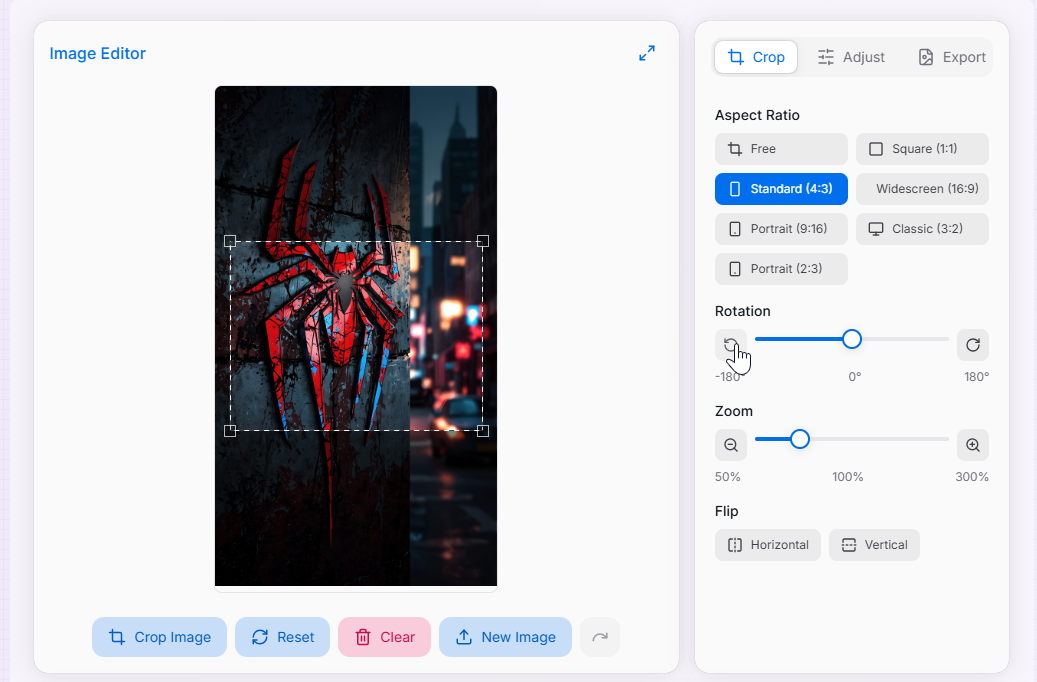Image Cropper
Crop, rotate, and adjust your images with precision for web and mobile
Image Editor
Upload an Image
Drag & drop an image here, or choose one of the options below
Supported formats: JPG, PNG, WebP, GIF
Aspect Ratio
Rotation
Zoom
Flip
What is the Image Cropper?
The Image Cropper is a versatile image editing tool designed for photographers, designers, content creators, and anyone who needs to precisely crop and adjust images. This comprehensive utility provides an intuitive interface for cropping images with various aspect ratios, rotating and flipping images, adjusting brightness and contrast, and more. Whether you're preparing images for social media, websites, print materials, or personal projects, our tool gives you precise control over your image dimensions and appearance to enhance your visual content.
How to Use the Image Cropper?
- Upload an image by clicking the "Upload Image" button or dragging and dropping an image file.
- Select the appropriate tab to access different editing options:
- Crop: Select an aspect ratio and adjust the crop area by dragging the corners or edges of the selection.
- Adjust: Modify brightness and contrast to enhance your image.
- Export: Choose file format, quality, and download your cropped image.
- History: Access your editing history to revert to previous versions.
- Use the rotation controls to rotate your image in 90-degree increments or use the slider for precise angles.
- Adjust the zoom level to focus on specific areas of your image.
- Use the flip buttons to mirror your image horizontally or vertically.
- Click the Crop Image button to apply your crop selection.
- Switch to the Export tab to select your preferred file format (JPEG, PNG, WebP) and quality.
- Download your cropped image in your chosen format or copy the image URL for use in other applications.
- Click on the preview image to view it in fullscreen mode for a better look at the final result.
Supported Aspect Ratios
Supported Export Formats
JPEG
Best for photographs and complex images with many colors. Supports adjustable compression for balancing quality and file size.
PNG
Ideal for images requiring transparency or when you need lossless compression to maintain maximum quality.
WebP
Modern format that provides superior compression for web images, offering smaller file sizes than JPEG or PNG while maintaining quality.
Key Features
Use Cases
Social Media
Crop images to the perfect dimensions for different social media platforms, including Instagram squares, Facebook covers, Twitter headers, and LinkedIn profiles.
Web Design
Prepare images for websites, blogs, and online stores with precise dimensions to ensure consistent layout and fast loading times.
Mobile Apps
Create perfectly sized images for mobile applications, ensuring they display correctly on various device screens and orientations.
Photo Editing
Remove unwanted elements from photos, improve composition, or focus on specific subjects by cropping out distractions.
Presentations
Format images for presentations, ensuring they fit perfectly into slides while maintaining visual impact and clarity.
Print Materials
Prepare images for printing in brochures, business cards, posters, and other physical materials with exact dimensions.
Advanced Tips
- Rule of Thirds: When cropping, align key elements with the imaginary grid lines that divide your image into thirds both horizontally and vertically. Placing important subjects at the intersections of these lines creates more balanced and engaging compositions.
- Zoom for Precision: Use the zoom feature when making fine adjustments to your crop selection. Zooming in allows you to see exactly where your crop boundaries are and ensures you don't accidentally cut off important details.
- Adjust Before Cropping: For best results, make brightness and contrast adjustments before finalizing your crop. This helps you see the full impact of your adjustments on the final composition.
- Choose the Right Format: Select your export format based on your needs: JPEG for photos and general use, PNG for images with transparency, and WebP for web optimization with smaller file sizes.
Whether you're a professional photographer refining your images, a social media manager preparing content, or anyone who needs to quickly adjust images, our Image Cropper provides the comprehensive tools you need to crop and enhance your visuals with precision and ease. Start using it today to transform your images and create perfectly sized visuals for any purpose.